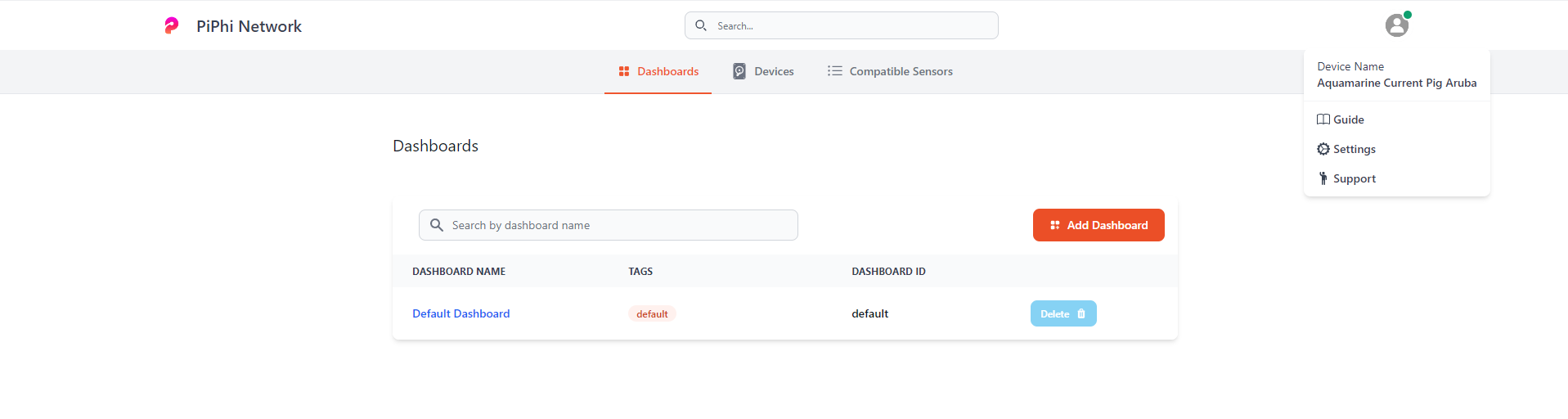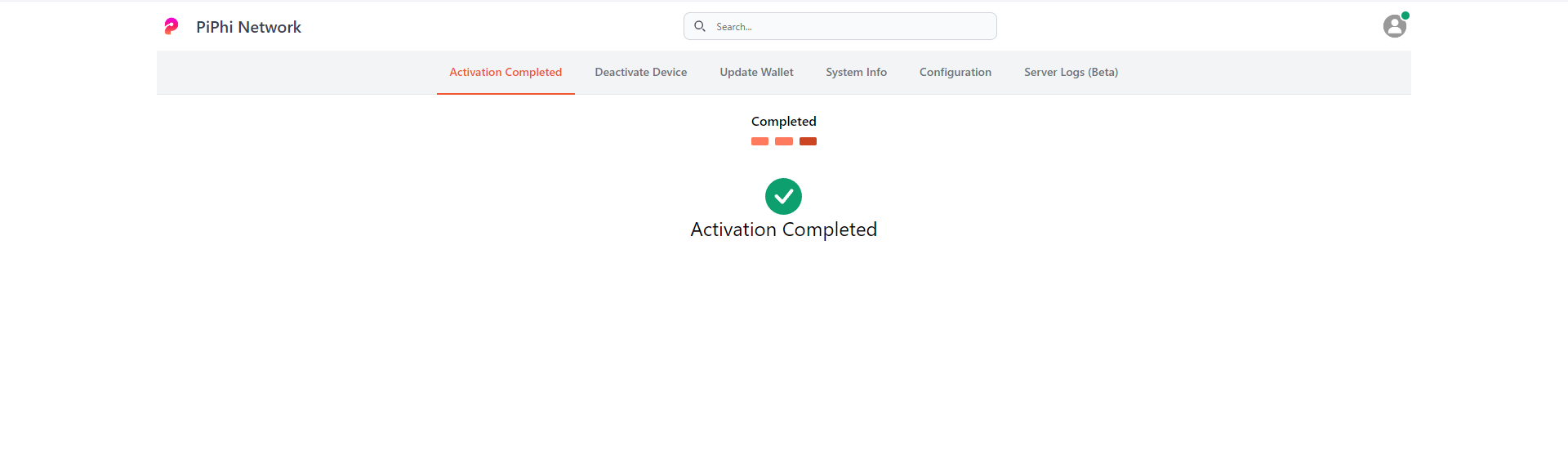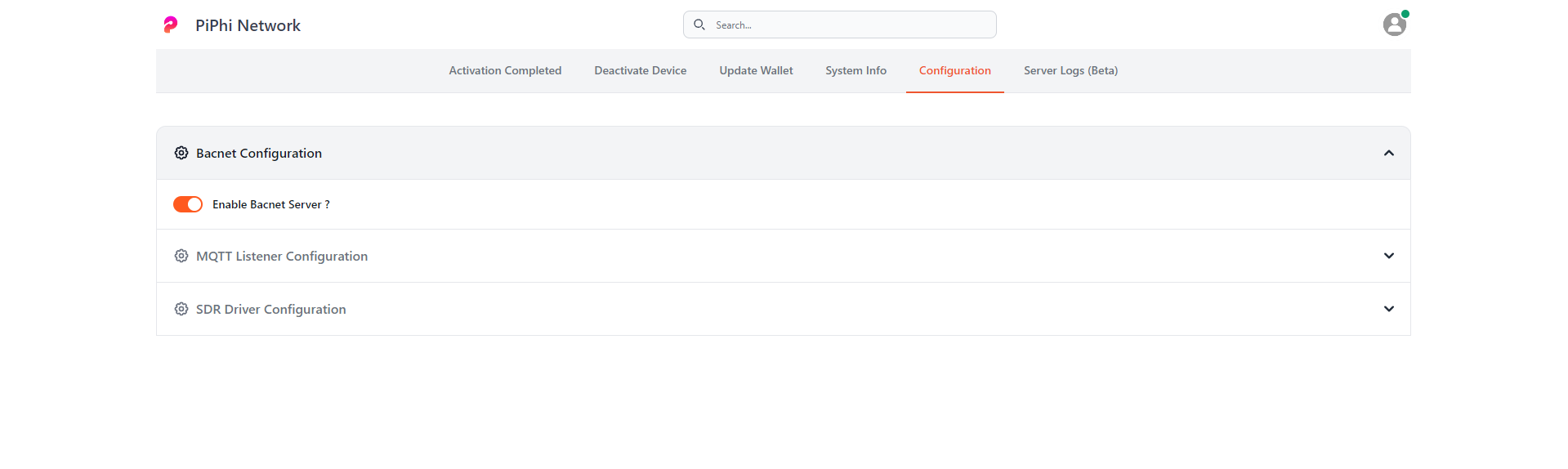Adding SenseEdge Mini

There are two ways to connect set up the Sense Edge Mini. One being through a local protocol called BACnet and other via public cloud API provided by Kaiterra themselves. Instructions for both setup are posted below.
- Visit PiPhi Software URL http://localhost:31415 or http://<ipaddress>
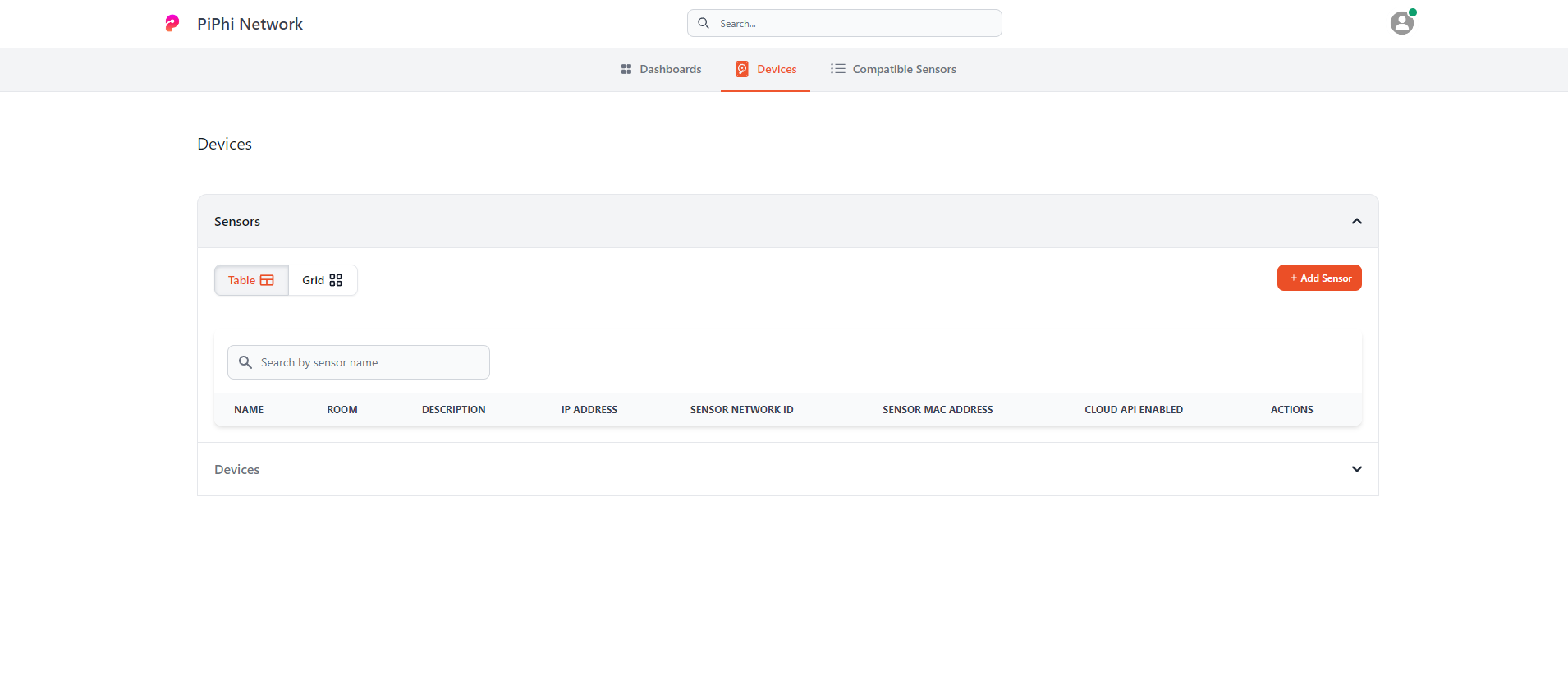
- Click Add Sensor Button and Select SenseEdge Mini in the dropdown list
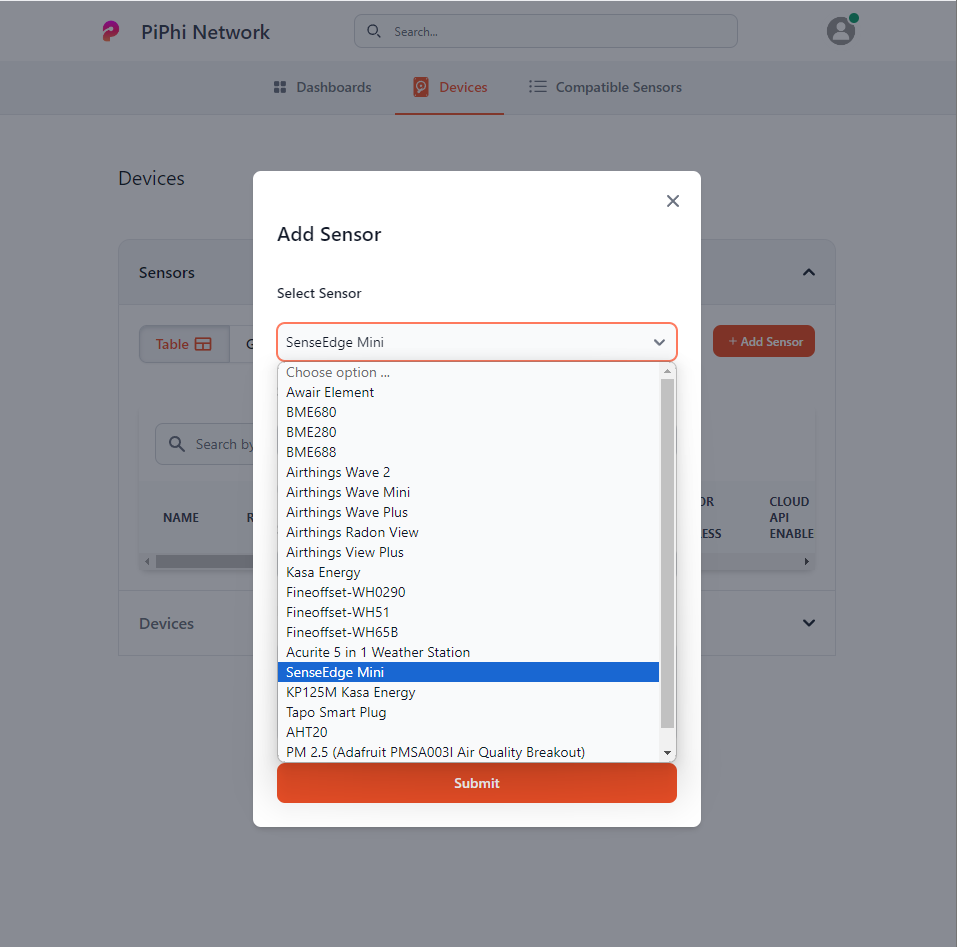
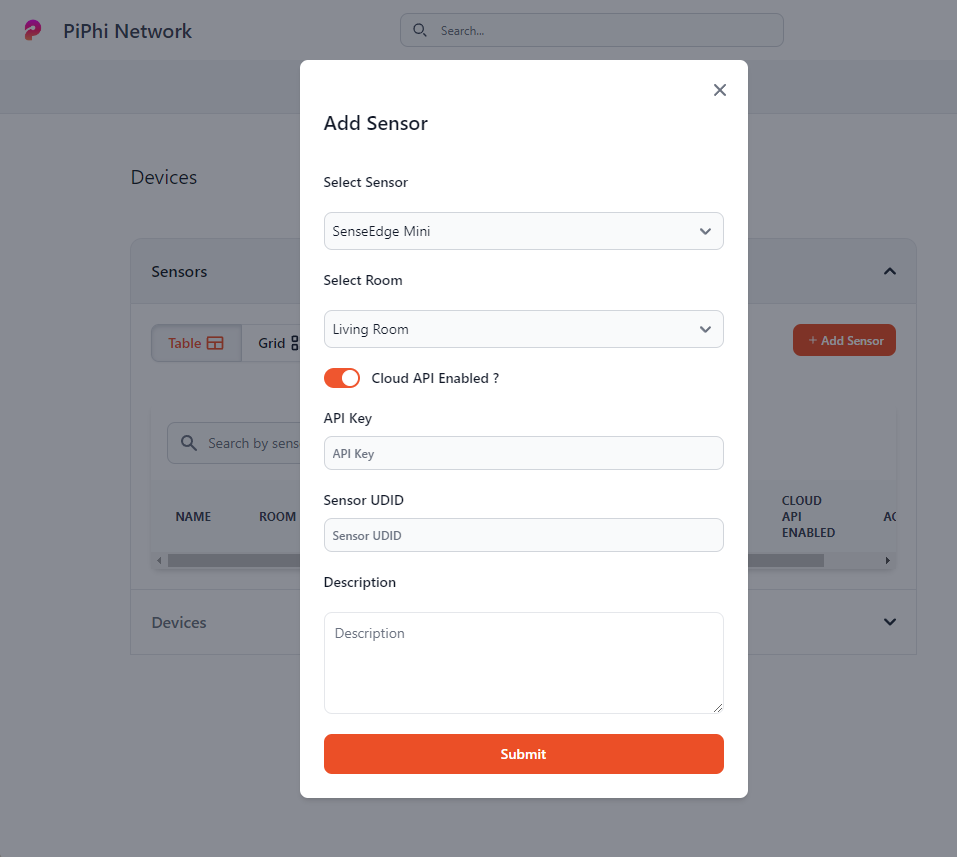
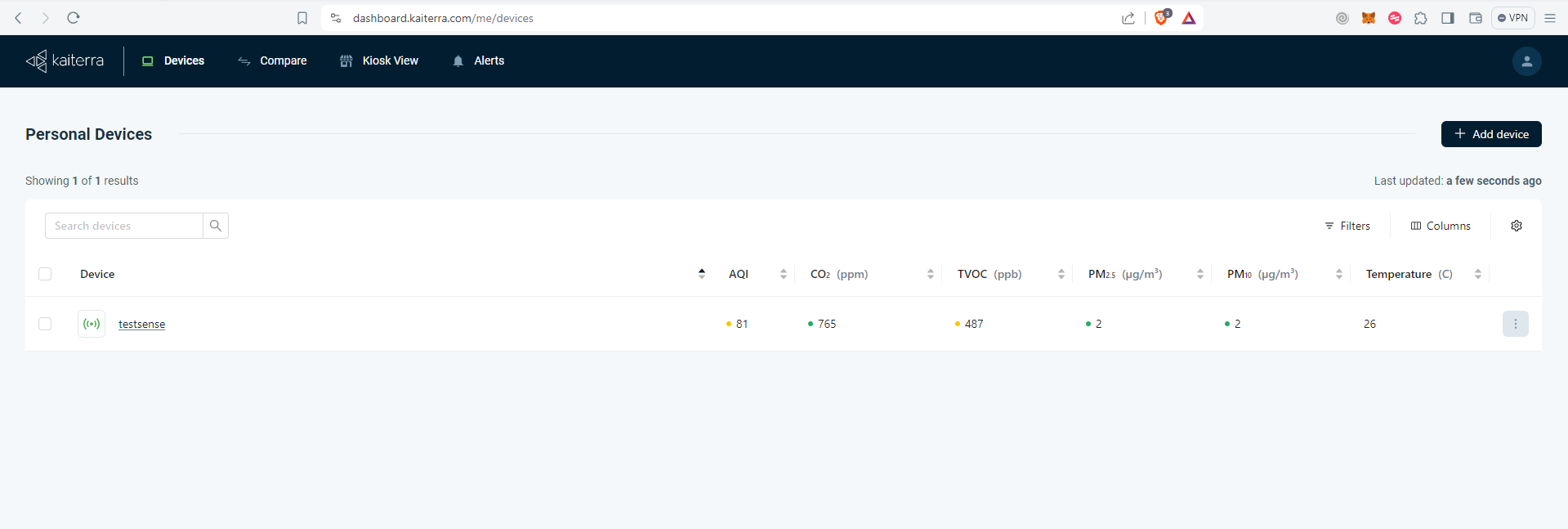
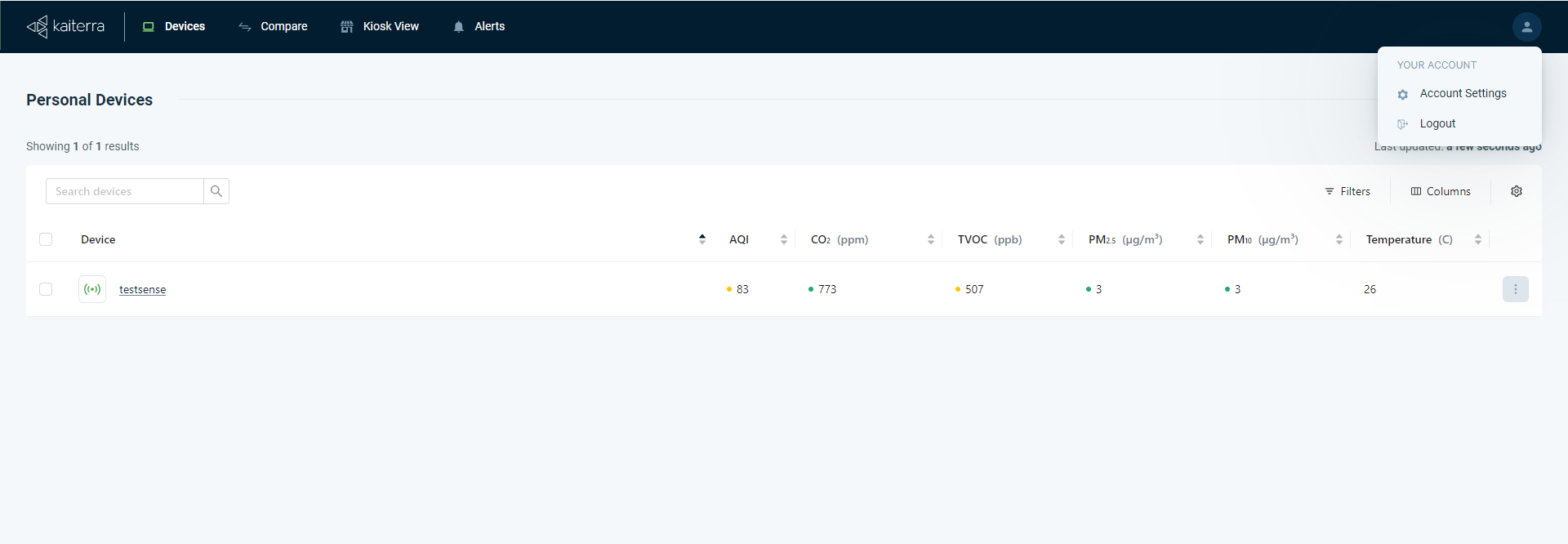
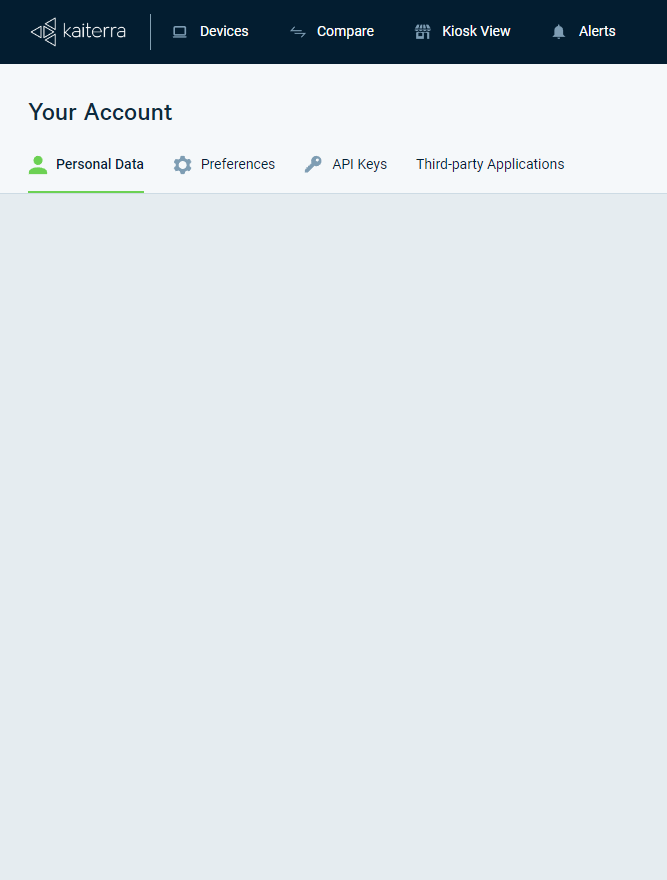
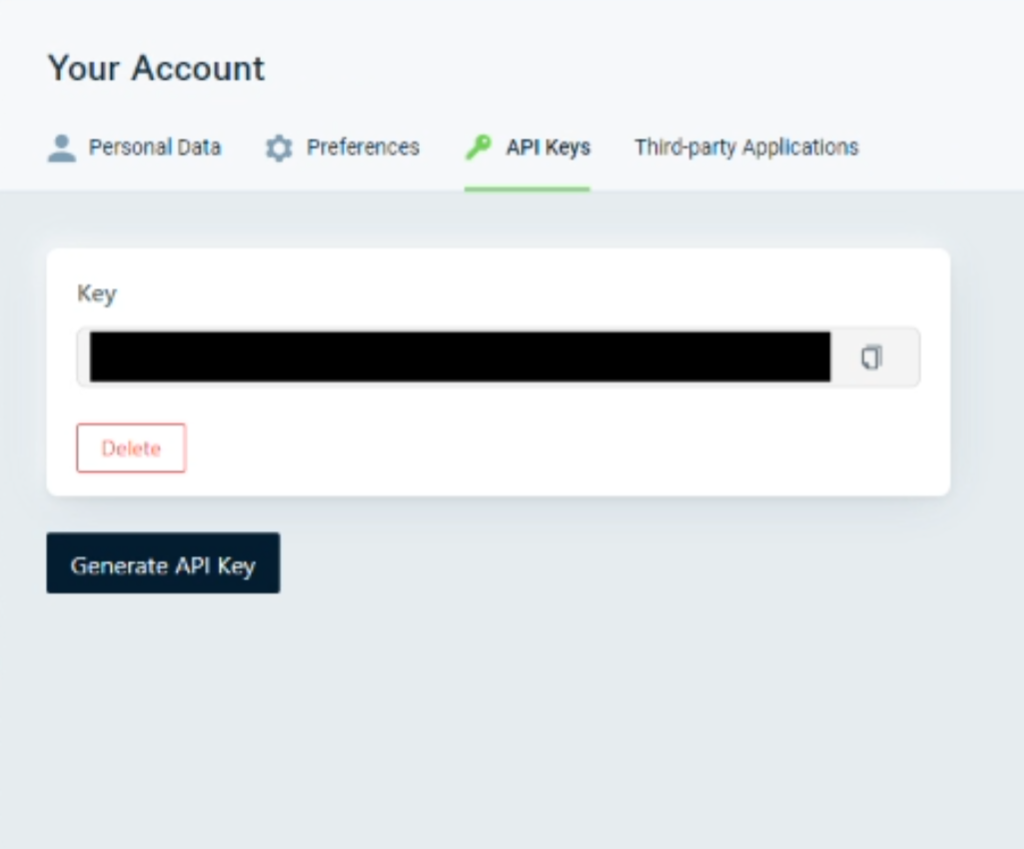
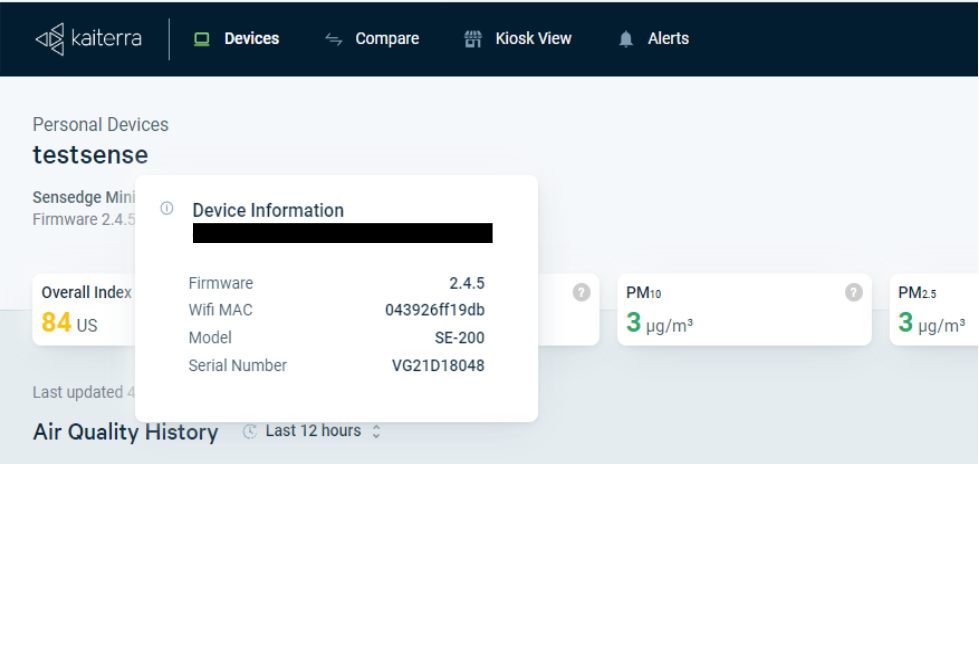
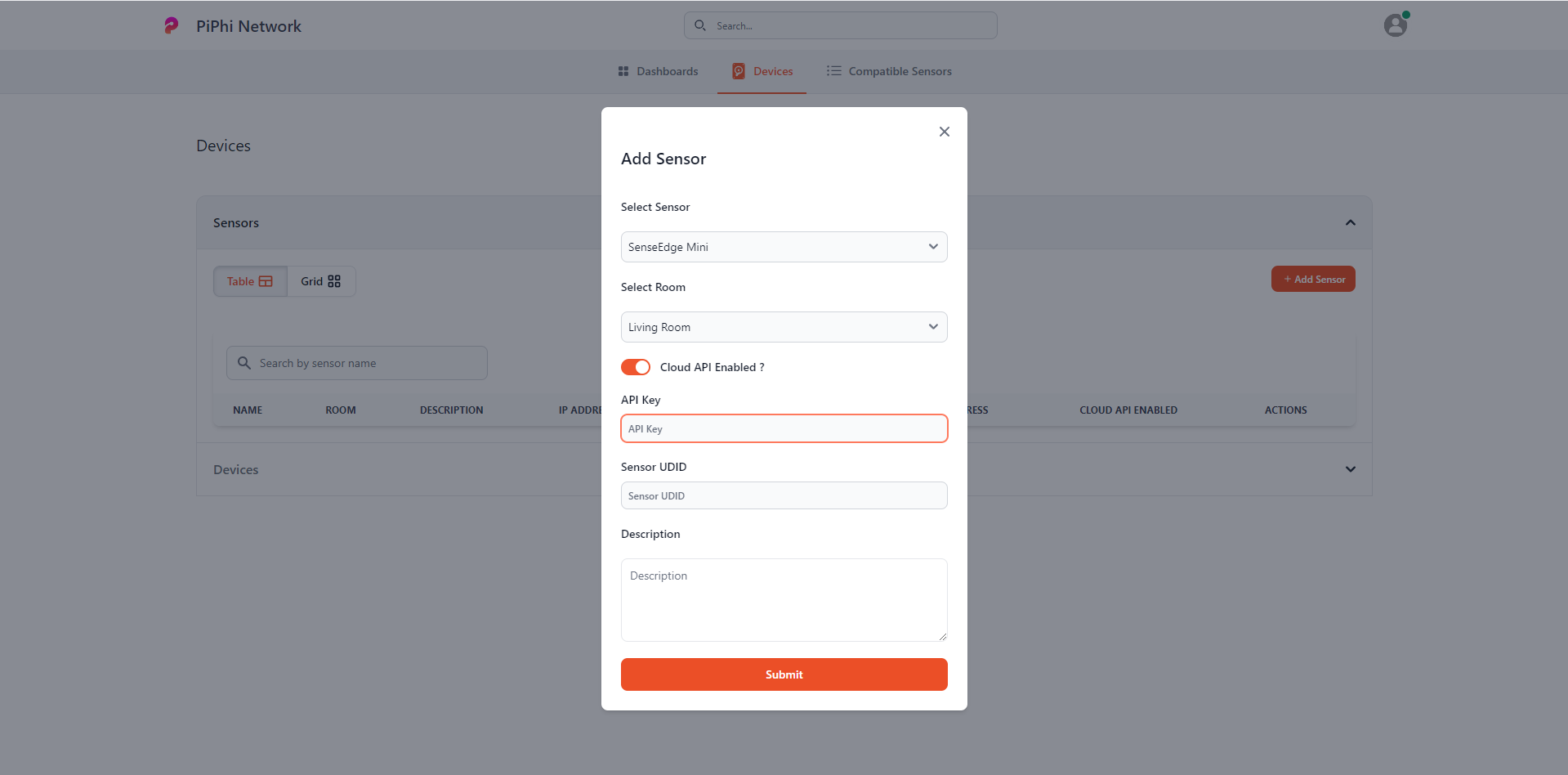
If you connect to Sense Edge via Local Connection you will need to enable Bacnet Server in configuration. This is required in Sense Edge local connection in video above.